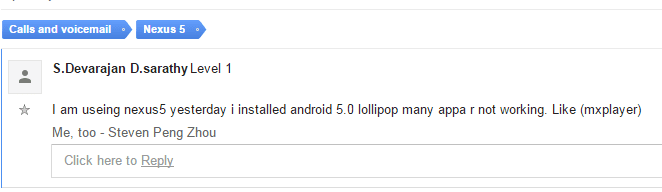Android 5.0 Lollipop teething problems, users report Nexus 7 being unusable after updateTeething Problems!Temporary Fix for Nexus 7 users
Teething Problems!
The Google Product Forum thread for Nexus users was filled with angry retorts, warnings and suggestions regarding the update of the OS to Android 5.0 lollipop. An user going by the handle of viraniac posted that In reply to viraniac’s query, a Google expert by the handle of John Paul has suggested that the user may revert back to Android 4.4.4 and wait till the Over the Air update is released for Nexus 7. Viraniac is not the only one having problems with lollipop. The forum which has already completed 16 pages and counting is filled with such messages. Another user reported that he “installed the update manually using disc image ….was shocked at how slow,buggy and unresponsive this was …I have tried the update twice now……given up and reflashed stock browser again” Many users have reported that post the update many of their Apps are not working. This message was posted when the article was being written
The update also appears to remove apps built with Adobe Air and then prevent them from being reinstalled. Adobe said it had not been aware of this “critical” bug before Tuesday and is following up with Google for a fix.
Temporary Fix for Nexus 7 users
The main problem with the update is a cache partition related issue which seems to the cause of most of the issues the users updating to Android 5.0 lollipop are facing. Users who have updated / are updating to Android 5.0 lollipop are requested to take following steps to mitigate some of the issues with the update Start with your Nexus powered down
- Press and hold Power and Volume Down buttons simultaneously until you see something other than Google on the screen. 2) You should see a large arrow at the top of the screen. 3) Tap Volume Down repeatedly until you see Recovery in the arrow. Then tap the Power button 4) You should see an android on his back, chest open with a red triangle and exclamation mark and the words “No command.” 5) While holding Power button tap Volume Up once then release Power. 6) You should now see a list of items at top of screen. 7) Tap Volume Down until the item to erase or wipe the cache partition is highlighted. Then tap Power button to initiate. 8) Status messages will appear at ths bottom of the screen. Be patient – it can take 10-15 minutes to complete. When done restart the nexus. Wiping the cache partition does not impact any of your data, but it may take a while before your apps repopulate their cache values. During this time some may appear a bit slower than previously. If you are still facing problems with your Android device after updating to Android 5.0 lollipop, better give a shout out to Google on the Forum here with your specific issue.